Since the time of writing of a previous blog, Leapdroid’s latest build, 1.3.0, can now run Pokemon Go out the box. Leapdroid now has GPS support, in a way, and can allow users to play Pokemon Go on a pc. Unlike other methods that lead users to jump around the map, the new built in feature uses the arrow keys to “walk” around. While this method still breaks the game’s goal of having players go out and catching Pokemon around their area, this can allow some players who can’t currently play Pokemon to at least get started and can provide a nice little challenge, more on that later. Whether it’s ethical or not, this is something that can be done, and its up to the user to decide if they want to try this out. Personally, I will still be using my own mobile device to play, but for those curious here’s how you can get started.
Setup
To setup, download and install Leapdroid, link here. Setup your Google account either by using a preexisting or creating a new account. I created a new account to be safe. Afterwards, download Pokemon Go from the Google Playstore.
Once you have Pokemon installed, its time to set your location. to set your location, click on the right of Leapdroid and a map should pop up, from here find your location and hit set location. I suggest setting your location first to avoid jumping to a random location.
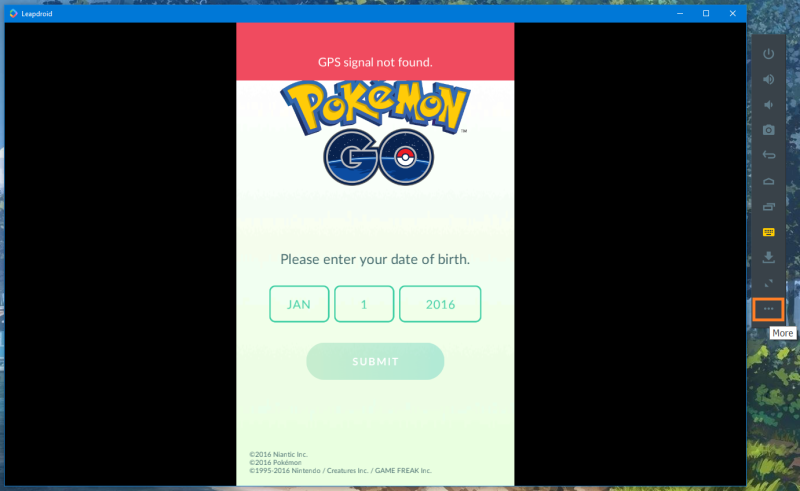
Click “More” on the right of Leapdroid to set Location

Location Options. After Selecting a location with the drop pin, click Save Location.
However, if you want to have a bit of challenge, you can allow your location to be randomly set and manually find your way to your actual location if you’re starting a new account, link to the idea. If you’re planning to use a preexisting account, which I don’t recommend as of the moment, be sure to set your location as your actual location. I am not responsible for what happens to your account so do be cautious, especially if you have spent a lot of account and money on your account.
Now when you run the game, a red label may appear showing that no GPS found. For some reason this sometimes popped up for me on a number of installs with Leapdroid. Other times the label doesn’t pop up and it works right off the bat. When I did get the red label I fixed this by doing the following:
“GPS Signal Not Found”
- Boot up Leapdroid and install Pokemon Go through playstore
- Run Pokemon Go to check if GPS signal is found, if not found continue steps
- Access Settings > Location Services. Mode should be preset to “Device Only”.
- Click Mode and change select “Battery Saving”. This prompts a “Improve Location Accuracy” popup or grays out mode options. Both results in Leapdroid freezing.
- Restart Leapdroid (close and open)
- Access Location Services to see it is toggled off. Toggle on and a “Improve Location Accuracy” and “Previous version of Android…” prompts appear. Agree and click yes.
- Run Pokemon Go and GPS signal error does not appear
- If it still appears, try changing location mode to high accuracy

Clicking the middle button on home screen brings you to apps and after accessing Settings click location.

First time changing location mode to battery saving may prompt Improve Location accuracy popup.
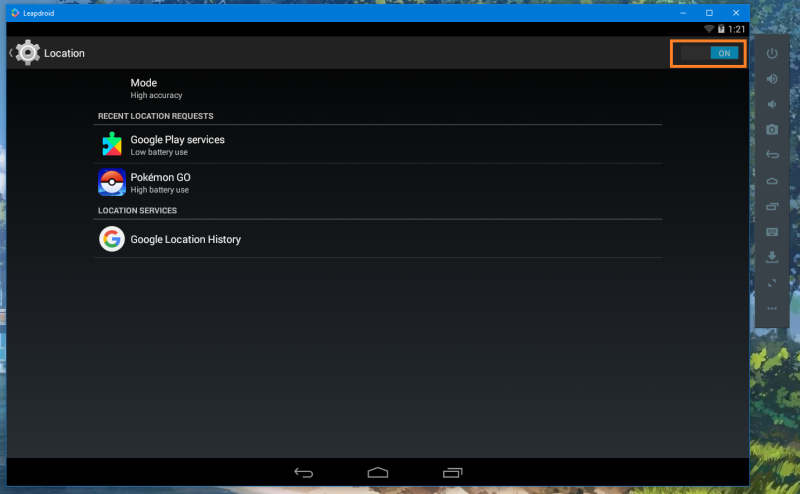
Toggle location services after restarting Leapdroid on step 6

Second prompt that appears after enabling location services.

Went out to find a good Pokestop area on an alternate account.
Controls
Once logged in and introductions have finished, you should see your character at the location you have set. to move your avatar, click the key mapping feature on the right and click the compass icon and place anywhere on the screen. once done, hit save and click enable key mapping. with that done, you can now move your avatar using the arrow keys on your keyboard, each direction representing the directions on a compass, up for north right for east and so on.
After moving your character around, your location is automatically saved. However, if you plan to change accounts on the same emulator, make sure you keep track of your location as jumping around to different locations under short periods of time may get you banned. I don’t know the details, but to be safe, keep track of your locations!

Starting on right, click the keyboard icon. Then click the compass icon on top left which should create the large compass icon on the right. Finally enable the key mapping on top.
*If you can’t move your character, make sure you have key mapping enabled. You have to enable key mapping every time you log in.
*Do not that this moves your location so your character will move in that coordinate location meaning if you have the camera turned, where north is facing to the left, holding up will cause your character to move left rather than up on the screen. To deal with this, I recommend clicking the compass icon on the top right to orient the screen such that north is up which should help with the controls. The controls will take some time getting used to but overall it works!
While this wont replace the experience of finding Pokemon out in the wild, this can let some players who don’t have compatible devices play or at least get started. Hope this was helpful!

Tried both…Battery and High acc. and it’s not working at all!
LikeLike
Try the latest version of Leapdroid, build 1.4.0. I didn’t get the “No GPS Signal” on my first boot up of the game.
LikeLike
Hi! Everything seems to be working fine… however, I find that it’s impossible to catch pokemon. They all run away before I can catch them!
LikeLike
Yes exaclty, i’m able to see them, they appear, but im not able to catch, they always run!
LikeLike
According to Pokemon Go’s official website, the smaller the colored circle gets, the higher the catch rate. To see this in action, hold down on the pokeball to see the colored circle change size and try catching at the smallest size! You can also use berries as well!
LikeLike
You have a soft ban, it is because you were in home location and teleported somewhere else (10 km +) to check, try to get items from pokestop. If you don’t get it, close application and gps, go to home location and walk (not teleport to a pokestop in poke go. Try to spin it until you get your items.
LikeLike
Hello,
This technique worked for me for a while. I was able to choose any location in the world and walk around fine. But starting yesterday, the GPS doesn’t seem to work. Whenever I log on, I am always stuck in the middle of a body of water. I cannot move around either. I try to change my location, but I am always in water. I tried re-installing both Pokemon Go and Leapdroid, but neither worked. Any ideas on how to fix my problem of always being stuck in water?
LikeLike
Have you tried switching the location mode to high accuracy? If not try that. My other guess would be to try doing everything on the other VM, for example VM2 if you have tried on VM1
LikeLike
How were you even able to download Pokemon? It says it’s not combatible with my version of the IOS.
LikeLike
Pokemon Go was initially compatible on an earlier build of Leapdroid, but for some reason you can no longer download it through the playstore. You could download the Pokemon Go APK file and manually install onto Leapdroid, or you could download the Leapdroid installer that comes with Pokemon Go. I did the latter and it works just fine.
P.S. Sorry for the late reply!
LikeLike
I can’t seem to download Pokemon go because it says “your device isn’t compatible with this version.” Was this a waste of my time or am I missing something?
LikeLike
Pokemon Go used to show it was compatible in an earlier build of Leapdroid, but for some reason that’s not the case anymore. However, you can still manually download and install the APK file from a trusted site or download the Leapdroid Bundle Installer that comes with Pokemon Go pre-installed.
LikeLike
You can’t even download the pokemon game because it isn’t “compatible with this version.” What an incredible waste of time!
LikeLike
Hi i have a problem i start pokemon go and open a white window and stay all black i can use normal leapdroid but can t play pokemon its my card graphic or a bug?
LikeLike
I’m sorry to hear that. I haven’t come across that issue before, but perhaps it could be related to the version of Leapdroid you are running. Which version of Leapdroid did you install?
LikeLike
Perfect, thx. Work fine to me.
LikeLiked by 1 person
Are we still able to play Pokemon Go on Leapdroid even though Niantic just announced soon banning “cheaters” permanently?
LikeLike
As of right now, I’m still able to log onto my account that I use exclusively on Leapdroid and I assume you should be able to continue playing as long as you don’t blatantly abuse the emulator (i.e use Pokemon Go bots or quickly changing your gps location). I heard the first ban wave mainly caught people using bots, but since Niantic stated using emulators was against their terms of service, be prepared for a worst case scenario. We’ll have to wait and see if Niantic can develop an algorithm to discern if a user is playing on an emulator or not and if they want to ban those people.
LikeLike
It says unable to authentiacte every time ! I’m sick of this can u pleeease give me an answer?
LikeLike
im having the same issue. It might be that pokemon go is noticing the use of emulators
LikeLike
is this still working?
LikeLike
as of right now it seems Pokemon Go doesnt authenticate on emulators. I’ve tried on both Leapdroid and Nox with no results. I will update you guys when its working again.
LikeLike
yeah mine says “unable to authenticate” as well. please help to fix it thanks
LikeLike
I believe emulators are working on a fix for the issue. I will update you guys when I find out! (hopefully soon)
LikeLike
Since pokemon go version 0.37, all rooted devices are not supported. Refer link below: http://www.androidpolice.com/2016/09/10/pokemon-go-updated-0-37-adds-buddy-pokemon-pokemon-go-plus-support-blocks-rooted-devices/
Hope this help on fixing emulator issue. 🙂
LikeLike